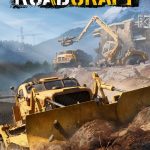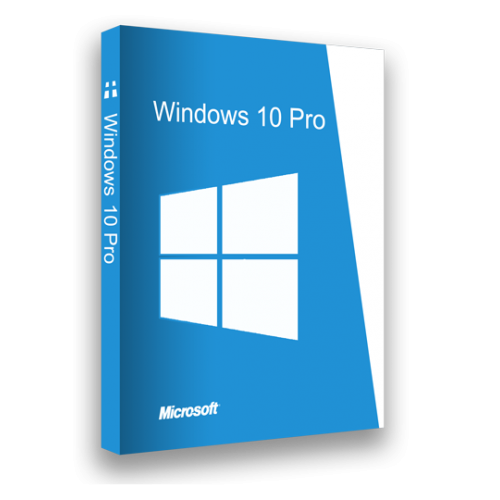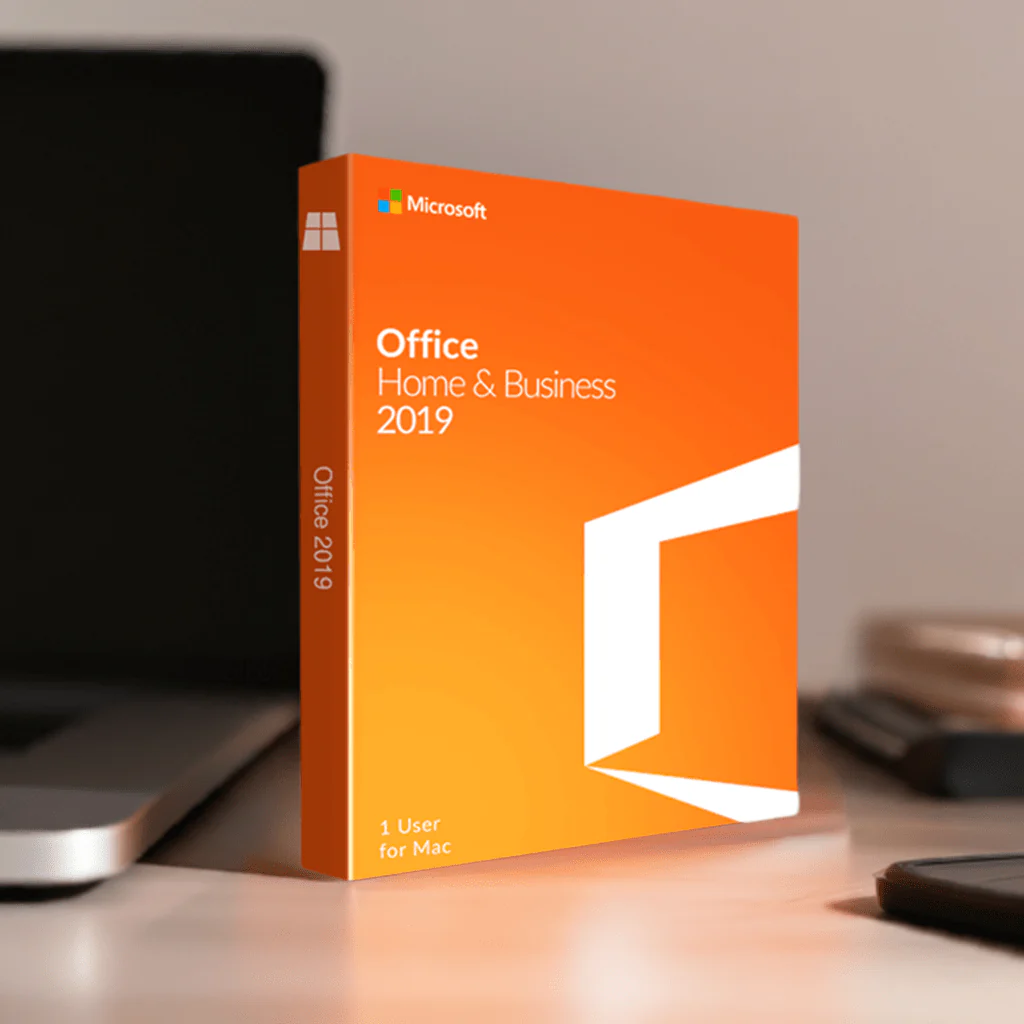Introduction
Welcome to the world of Windows 10 Professional, the operating system designed to power up your PC and enhance your user experience. Whether you’re a business professional, a software enthusiast, or simply someone who wants a versatile and secure operating system, Windows 10 Pro has got you covered. In this blog, we’ll explore the key features of Windows 10 Pro, how it caters to business use, the user experience it offers, its security aspects, performance enhancements, software management, and customer reviews. So, let’s dive in and discover why Windows 10 Professional is the ultimate choice for powering up your PC.
Key Features of Windows 10 Pro
Windows 10 Pro comes packed with an array of features that make it truly stand out as an operating system. Let’s take a closer look at some of its key features:
- Snap Assist: With Snap Assist, optimizing screen space for open windows has never been easier. You can easily snap applications to the sides of your screen, making multitasking a breeze.
- Start Menu: The return of the iconic Start Menu is one of the highlights of Windows 10 Pro. It brings back the familiar experience, while also providing new features and customization options.
- S Mode: Windows 10 Pro offers the option to switch to S mode, which provides enhanced security and performance, especially for devices used in education or business settings.
- Compatibility: Windows 10 Pro is compatible with a wide range of software applications, making it an ideal choice for business use. Whether you need to run productivity software or specialized applications, Windows 10 Pro has you covered.
- New PC Optimized: Windows 10 Pro includes features specifically tailored to the system requirements of new PCs, ensuring optimal performance and compatibility right out of the box.

How Windows 10 Pro is Built for Business
Windows 10 Pro is designed to meet the needs of businesses, providing a good operating system with features specifically tailored for efficient and secure software management. Let’s explore how Windows 10 Pro stands out when it comes to business use:
- Flexible Management: Windows 10 Pro offers flexible management options, allowing businesses to efficiently deploy, manage, and update software applications across their organization.
- Device Encryption: Security is a top priority for businesses, and Windows 10 Pro delivers with its advanced device encryption capabilities. Protect sensitive data and ensure that only authorized users can access it.
- Enhanced App Compatibility: Windows 10 Pro prioritizes compatibility, providing businesses with a wide range of software applications to choose from. This ensures seamless integration with existing workflows and minimizes disruptions during software transitions.
- Upgrade to Windows 10 Pro: Upgrading to Windows 10 Pro provides businesses with a high level of device encryption, flexible management options, and enhanced features, making it the ideal choice for businesses of all sizes.
Understanding the User Experience of Windows 10 Pro
When using Windows 10 Pro, the user experience is designed for power and productivity. It offers flexibility with S Mode, ensuring security while browsing the internet. The operating system (OS) seamlessly integrates with other devices, including Android phones and macOS devices. It also provides enterprise-grade security features such as Azure Information Protection for email and malware protection with Windows Defender. The intuitive interface enhances efficiency, allowing users to navigate effortlessly through tasks. Captions and audio descriptions improve accessibility, making it a top choice for businesses and tech-savvy individuals.
The Return of the Start Menu
When it comes to user experience, Windows 10 Pro excels with its intuitive interface and user-friendly features. One of the most notable enhancements is the return of the Start Menu, a feature loved by users worldwide. The start menu has undergone a makeover, combining the best of the classic Windows start menu with new and improved features. It brings back a sense of familiarity, allowing users to easily navigate their system and access their favorite applications, files, and settings. With its customizable layout, the start menu lets users personalize their experience and create a desktop environment that suits their needs. Whether you’re a business professional, a gamer, or a casual user, the return of the start menu in Windows 10 Pro enhances your user experience and makes using your PC more efficient and enjoyable.
Exploring Windows 10 Continuum
Another aspect of the user experience in Windows 10 Pro is the innovative feature known as Windows 10 Continuum. This feature optimizes the user experience, especially for touchscreen devices, by seamlessly adapting to different device types and screen sizes. Here are some key points to explore:
- Windows 10 Continuum maximizes screen space, allowing users to make the most of their open windows and applications.
- The operating system intelligently adjusts the interface based on the device being used, whether it’s a traditional desktop, a 2-in-1 device, or even a tablet.
- Windows 10 Continuum enables users to easily switch between touchscreen mode and keyboard mode, providing a seamless transition between input methods.
- The feature allows users to experience the best of both worlds, catering to their needs, and ensuring an intuitive and flexible user experience.
- With Windows 10 Continuum, users can expect an operating system that adapts to their device, maximizes screen space, and provides a fluid and optimized user experience.
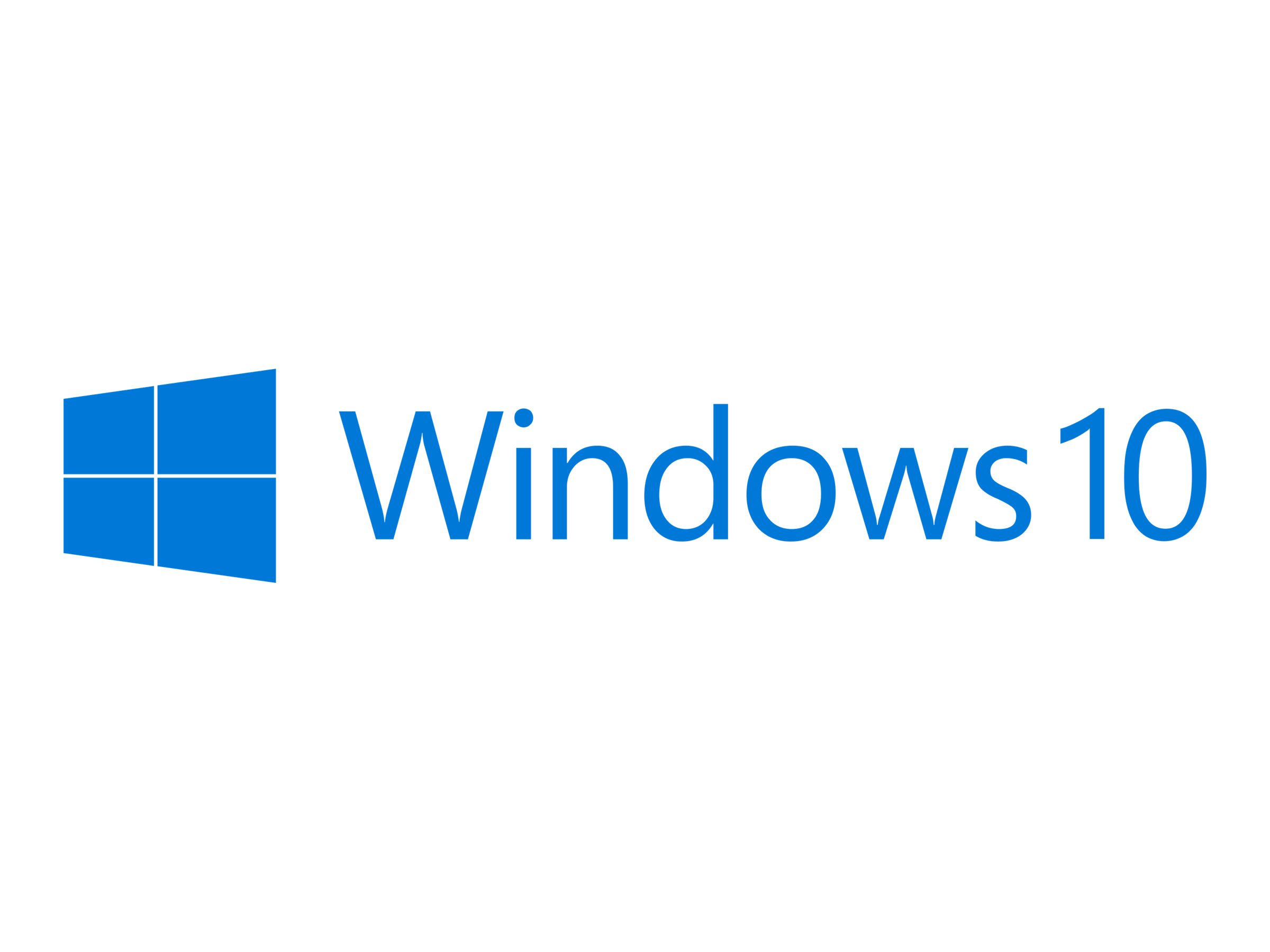
Security Aspects of Windows 10 Pro
Windows 10 Pro provides robust security features, including Windows Hello for biometric authentication and BitLocker for data encryption. It’s built with enterprise-grade protection to safeguard against malware and cyber threats. Additionally, the integration with Azure allows for advanced security management and threat protection. The S mode further ensures a secure and reliable browsing experience, while email and internet safety are prioritized through advanced security measures. With Windows 10 Pro, users can rest assured that their OS is fortified against potential security breaches and unauthorized access.
Introduction to Windows Hello
In today’s digital landscape, security is of utmost importance, and Windows 10 Pro offers advanced security features to protect your data. One of these features is Windows Hello, a password-free authentication system that provides secure access to your device. Here’s what you need to know about Windows Hello:
- Windows Hello replaces traditional passwords with biometric authentication, such as facial recognition or fingerprint scanning, ensuring a more secure user experience.
- Users no longer need to remember and manually enter passwords, enhancing convenience and saving time.
- Windows 10 Pro leverages the power of touchscreens, enabling users to log in quickly and securely with a simple touch of their finger.
- Windows Hello eliminates the vulnerability of weak passwords, significantly improving the overall security of your device.
- With Windows Hello, Windows 10 Pro takes a proactive approach to security, putting user convenience and data protection at the forefront.
Understanding BitLocker’s Role in Security
Another crucial aspect of Windows 10 Pro’s security features is BitLocker, a robust encryption tool that safeguards your device and data from unauthorized access. Here’s how BitLocker enhances your security:
- BitLocker offers transparent encryption, automatically encrypting the data on your device, protecting it from malware, hackers, and other potential threats.
- It provides advanced encryption capabilities, ensuring that even if your device falls into the wrong hands, your sensitive information remains secure.
- BitLocker seamlessly integrates with Windows 10 Pro, allowing for flexible management of encryption settings and recovery options.
- By enabling BitLocker, you gain peace of mind knowing that your data is protected, whether it’s stored on your device or in external drives.
- Windows 10 Pro’s BitLocker encryption is a powerful tool in preventing unauthorized access and safeguarding your valuable data, making it an essential feature for any business or individual concerned about security.
Powering up Your PC with Windows 10 Pro
Enhance your PC with Windows 10 Pro’s performance improvements, navigating common issues effortlessly. Power up your workspace with intuitive OS features for increased productivity. Optimize your PC using Windows 10 Pro’s advanced capabilities, ensuring seamless multitasking and heightened efficiency. Leverage the enhanced security measures such as Azure Information Protection to safeguard sensitive data. Maximize your user experience with Windows 10 Pro’s built-in protections against malware and phishing emails, providing a secure environment for internet browsing and email communication. Elevate your PC experience effortlessly with Windows 10 Pro.
Performance Enhancements in Windows 10 Pro
Windows 10 Pro is not just about user experience and security. The operating system also offers significant performance enhancements, ensuring your PC runs smoothly and efficiently. Let’s explore how Windows 10 Pro powers up your PC:
- Windows 10 Pro enhances overall system performance, providing quicker startup times, faster app launches, and improved responsiveness.
- The operating system is designed to take advantage of modern hardware, maximizing the capabilities of new PCs and delivering a seamless user experience.
- Windows 10 Pro optimizes system resource allocation, intelligently managing processes for better multitasking and performance.
- With its efficient use of system resources, Windows 10 Pro ensures that you get the most out of your PC, whether you’re working, gaming, or enjoying multimedia content.
- Windows 10 Pro’s performance enhancements make it the ideal choice for those looking to power up their PC, providing a fluid and efficient user experience.
How to Handle Common Issues in Windows 10 Pro
While Windows 10 Pro is a robust operating system, users may encounter common issues from time to time. Thankfully, Windows 10 Pro provides flexible management options and troubleshooting features to help you resolve these issues efficiently. Here are some key points:
- Troubleshoot System Errors: Windows 10 Pro’s flexible management options and built-in troubleshooting tools allow users to diagnose and resolve system errors quickly.
- Resolve Compatibility Issues: Windows 10 Pro enhances user experience by providing compatibility features and tools to resolve compatibility issues with software applications.
- Ensure Secure Device: Windows 10 Pro’s device encryption features, such as BitLocker, help in securing your system and protecting it against potential threats and malware.
- Efficient Software Management: Windows 10 Pro’s user-friendly interface and backup features ensure efficient software management, allowing users to easily uninstall, update, or change software applications.
By leveraging the flexible management and troubleshooting features of Windows 10 Pro, users can navigate common issues and maintain a seamless user experience.
Uninstalling or Changing Software in Windows 10 Pro
Uninstalling or changing software in Windows 10 Pro involves managing applications efficiently without affecting system performance. By utilizing the built-in Apps & Features settings, users can easily uninstall or modify installed programs. Additionally, the Microsoft Store provides a centralized platform for installing and updating applications, ensuring a seamless user experience. This process streamlines software management and maintains the overall efficiency of the operating system.
Step-by-Step Guide to Uninstalling Software
Uninstalling software applications in Windows 10 Pro is a straightforward process. Here’s a step-by-step guide to help you through the process:
- Open the “Settings” app by clicking on the Start Menu and selecting the gear icon.
- In the Settings window, click on “Apps” to open the list of installed applications on your system.
- Locate the application you want to uninstall and click on it.
- Click on the “Uninstall” button, and Windows 10 Pro will guide you through the uninstallation process.
- Follow the prompts to confirm the uninstallation and remove the software application from your system.
By following these steps, you can easily uninstall unwanted software applications from your Windows 10 Pro operating system, freeing up space and ensuring a clean and efficient system.
How to Install New Software in Windows 10 Pro
Installing new software applications on Windows 10 Pro is a simple process. Here’s how you can do it:
- Begin by downloading the software application you wish to install from a trusted source.
- Once the download is complete, navigate to the location of the downloaded file.
- Double-click on the installer file, and the installation process will begin.
- Follow the prompts provided by the installer to complete the installation of the software application.
It’s important to ensure that you download software applications from trusted sources to protect your system from malware and other potential threats. With Windows 10 Pro, installing new software applications is a hassle-free experience, allowing you to enhance your PC’s functionality and cater to your specific needs.
Customer Reviews and Experiences with Windows 10 Pro
Windows 10 Pro has gained widespread attention in the tech community for its efficient performance and advanced security features. Many users commend the robustness of the OS, particularly its compatibility with various applications and devices. The streamlined interface and intuitive design have also received positive feedback from customers. Windows 10 Pro’s integration with Microsoft’s cloud service Azure has been a game-changer for businesses, offering seamless access to data and services. Users appreciate the built-in security measures that protect against malware and unauthorized access, showcasing the OS’s reliability and commitment to user safety.
Real User Experiences with Windows 10 Pro
Real user experiences and customer reviews provide valuable insights into the performance, features, and overall satisfaction with Windows 10 Pro. Let’s take a look at some of the feedback from users:
- Users appreciate the enhanced graphics and fluid user experience when running software applications on Windows 10 Pro.
- Positive user experiences often highlight the efficiency of backup features, ensuring user data is protected and easily recoverable.
- Seamless compatibility of software applications on Windows 10 Pro receives praise, allowing for a smooth transition and uninterrupted productivity.
- Users commend the secure encryption and system compatibility, which provide peace of mind and efficient software management.
- Real user experiences emphasize the optimized browser and default app settings of Windows 10 Pro, ensuring a seamless internet experience.
Is Windows 10 Pro the Right Choice for Your Business?
Windows 10 Pro offers a good operating system for businesses of all sizes. Let’s explore why it might be the right choice for your business:
- Windows 10 Pro provides streamlined software management, making it easy to deploy, update, and manage software applications across your organization.
- Enhance business software management and security with flexible management options and robust device encryption features.
- Windows 10 Pro offers compatibility, ensuring seamless integration with existing workflows, software applications, and hardware devices.
- Whether you have a small business or a large enterprise, Windows 10 Pro is designed to meet the needs of business use, enabling efficient productivity and secure operation.
- Upgrading to Windows 10 Pro can significantly enhance software management, security, and compatibility, making it the right choice for businesses looking for a good operating system.
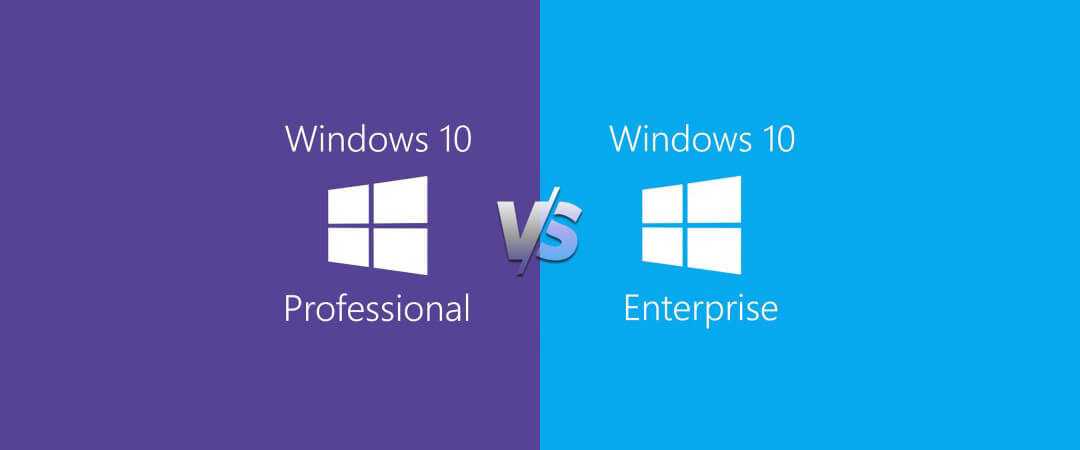
Frequently Asked Questions
What is Windows 10?
Windows 10 is the latest version of the Windows operating system developed by Microsoft. Since its release in 2015, Windows 10 has become one of the most popular operating systems worldwide. It offers a wide range of features, including a new Start Menu, virtual desktops, and the Edge browser, among many others. Windows 10 comes in several editions, including Home, Pro, Enterprise, and Education, each catering to different user needs and requirements. With its user-friendly interface, enhanced security features, and compatibility with software applications, Windows 10 is designed to provide a seamless and efficient operating system experience.
What are the editions of Windows 10?
Windows 10 is available in different editions, each tailored to specific user requirements. Here are some of the editions of Windows 10:
- Windows 10 Home: This is the standard version of Windows 10 that comes pre-installed on most computers. It offers a range of features suitable for home use.
- Windows 10 Pro: Windows 10 Pro includes additional features, such as BitLocker encryption and Remote Desktop, making it an excellent choice for professionals and businesses.
- Windows 10 Enterprise: Designed for larger organizations, Windows 10 Enterprise offers advanced security and management tools, perfect for business use.
- Windows 10 Education: Windows 10 Education is specifically designed for educational institutions, providing features tailored to the needs of students and educators.
Windows 10 also offers an S mode, which provides enhanced security and performance, primarily for devices used in education or business settings. Users can switch to S mode for increased protection and efficiency, while still enjoying the features of Windows 10.
What is Windows 10 Professional Standard?
Windows 10 Professional Standard is an operating system designed specifically for businesses and professionals. It offers a range of features tailored to the needs of business use, including flexible management options, device encryption, and access to the Windows Store for Business. Windows 10 Professional Standard is a version of Windows 10 Pro that does not include additional features like the Enterprise edition, making it suitable for small to medium-sized businesses. With its compatibility, security, and management features, Windows 10 Professional Standard provides a solid foundation for businesses to enhance productivity and efficiency.
What is the difference between Windows 10 Professional and other Windows 10 editions?
Windows 10 Professional offers more advanced features compared to the standard Home edition of Windows 10. Here are some key differences between Windows 10 Professional and other editions:
- Enhanced Features: Windows 10 Professional includes additional features such as BitLocker encryption, Remote Desktop, and Hyper-V, which are not available in the Home edition.
- Compatibility: Windows 10 Professional offers enhanced compatibility with software applications, making it ideal for business use and seamless integration into existing workflows.
- Security and Management Tools: Windows 10 Professional provides advanced security and management tools, allowing businesses to deploy, protect, and manage software applications efficiently.
- Domain Joining: Windows 10 Professional allows users to join a domain, which is useful for larger organizations that require centralized user and device management.
These features and enhancements make Windows 10 Professional the perfect choice for businesses and professionals seeking a robust operating system with advanced features, compatibility, security, and management tools.
What system config is required to install Windows 10 pro?
The minimum system requirement to install Windows 10 Professional is as follows:
- -Processor: 1 GHz or faster processor or system on a chip (SoC)
- – RAM: 2 GB for 64-bit or 1 GB for 32-bit
- – Hard Disk Space: 20 GB for 64-bit or 16 GB for 32-bit
- – Graphics Card: DirectX 9 or later with WDDM 1.0 driver
- – Display: 800 x 600 resolution
It’s important to note that these are the minimum requirements, and for optimal performance, it is recommended to have a higher-end system configuration. This would include a faster processor, more RAM, and additional storage space. A higher resolution display and a dedicated graphics card would also enhance the overall user experience, especially for tasks that involve multimedia or graphic-intensive applications.
While Windows 10 Professional can run on the minimum system requirements, having a more powerful system will ensure smoother multitasking, faster performance, and better compatibility with resource-intensive software. Additionally, if you plan to use virtualization features like Hyper-V or run multiple applications simultaneously, a higher-end system configuration is highly recommended.
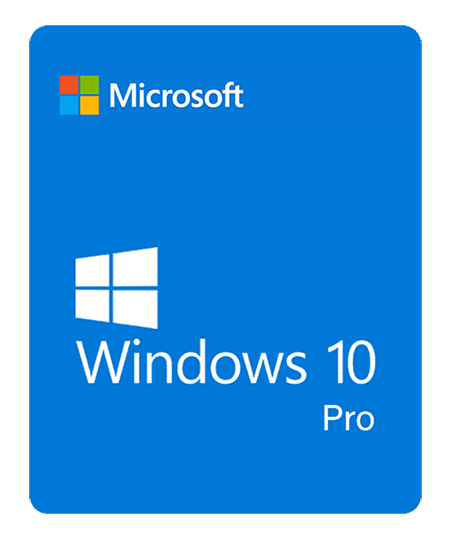
Conclusion
To sum it up, Windows 10 Professional is a feature-packed operating system that caters to the needs of businesses and power users. With its robust security measures, including Windows Hello and BitLocker, it ensures your data and devices are protected. The return of the Start Menu and Windows Continuum offers a seamless user experience across devices, making multitasking a breeze. Windows 10 Pro also brings performance enhancements, allowing your PC to run smoothly and efficiently. Whether you’re uninstalling or installing software, the step-by-step guides in this blog will help you navigate the process with ease. Overall, Windows 10 Pro is a reliable choice for businesses and individuals looking to power up their PCs with advanced features and enhanced productivity.